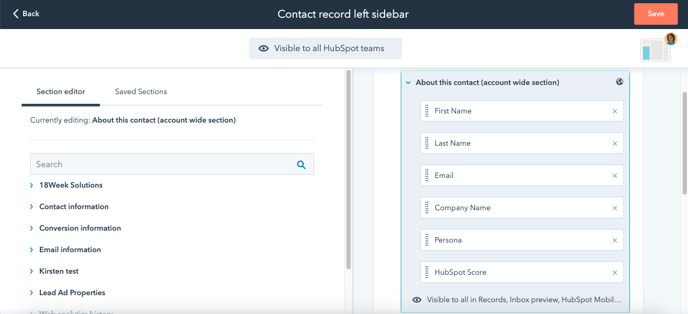Using the objects settings, you are able to edit what properties you would like to view when you open the record. This can be done for contacts, companies, deals or ticket records.
From the main navigation page, select the Settings icon on the top right hand side of the page. On the left hand side selections, navigate to Data Management, and select Objects. Then select either the Contacts, Companies, Deals, or Tickets.
Once you have selected the object you would like to edit, select Record customisation from the top selection tabs. Under the Customize sidebasr, click on Customise the left sidebar.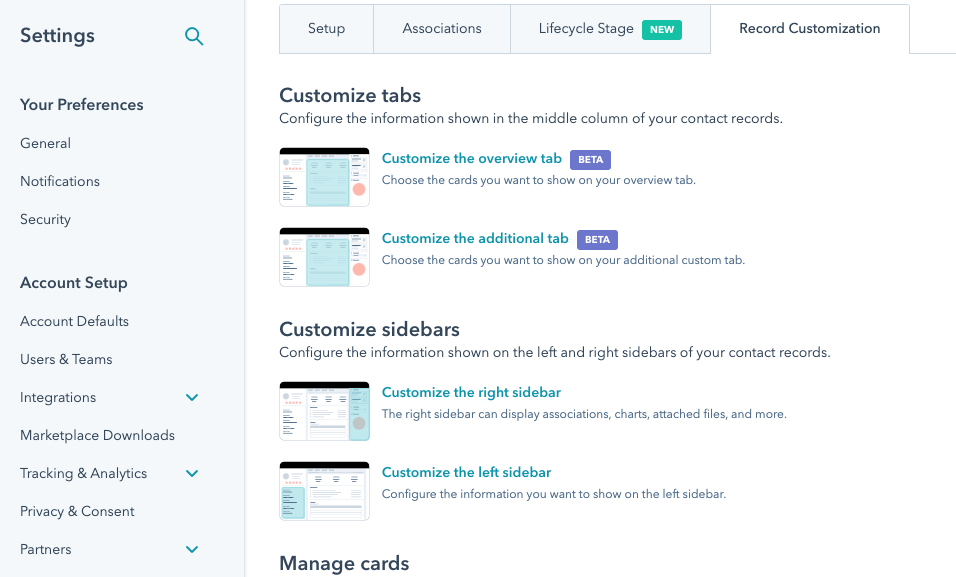
From the editor brought up on the right hand side of the page, select Edit at the bottom. You can then either Add section, or click on an existing section to edit the properties that will show. You can then type in the property you want to show on the right hand side search bar, and select the checkboxes to add it to the record view. You can also rearrange the order of the properties by dragging them up and down by the left hand side dots, or delete the property from the X on the right hand side.