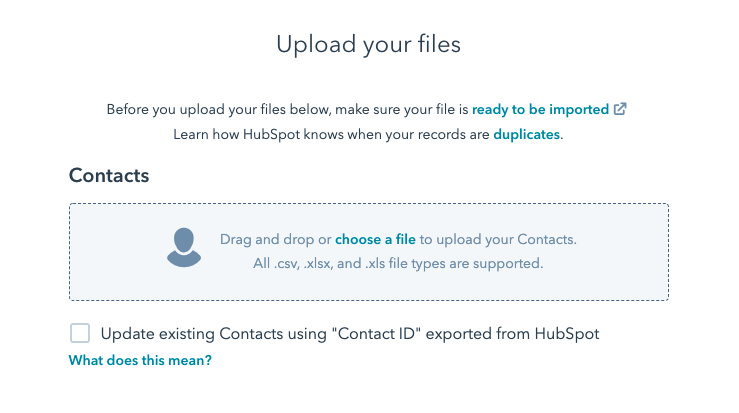Import files must be in a specific format. After formatted, go to Contacts > Import > Start an import.
It is important to format your data correctly before importing it into HubSpot. Before importing, it’s worth giving your data a clean to ensure there are no duplicates.
How to import files in HubSpot
Import files must be .csv, .xlsx or .xls types. The file must contain less than 250,000 rows and smaller than 150MB. The header row must contain the corresponding property to the data in the rows below it. HubSpot automatically matches the header rows to properties when you import the data. Ensure files with multiple object types have data in the rows that match the correct header.
Object requirements
- Contacts: First name, Last name, and Email.
- Companies: Company domain name.
- Deals: Deal name, Pipeline, Deal stage.
- Tickets: Ticket name, Pipeline, Ticket status.
- Products: Name, Product price.
- Notes: Activity date, Note body.
Upload to HubSpot
- Go to Contacts > Import
- Select Start an import
- Either choose File from computer or Opt out list
- Click next and choose whether you have multiple files or not
- Select One object or Multiple objects
- Choose the object you want to import
- Attach your file
- Check through the field mappings to ensure they match the relevant HubSpot property.
Please note any information for existing objects will be overwritten by HubSpot and the new values imported. HubSpot uses the email address/ record ID as the unique identifier.
If your data import has any unmatched columns, you can either select an existing property manually or create a new custom property for the column header.