The deal create attribution report allows you to identify which marketing campaigns led a contact to want to speak to the sales department, measuring every touchpoint in the customer journey.
Select Reports from the navigation bar, and select Reports from the drop-down menu. In the top right-hand corner, select Create report, select Attribution from the top, and click the question you want answering.
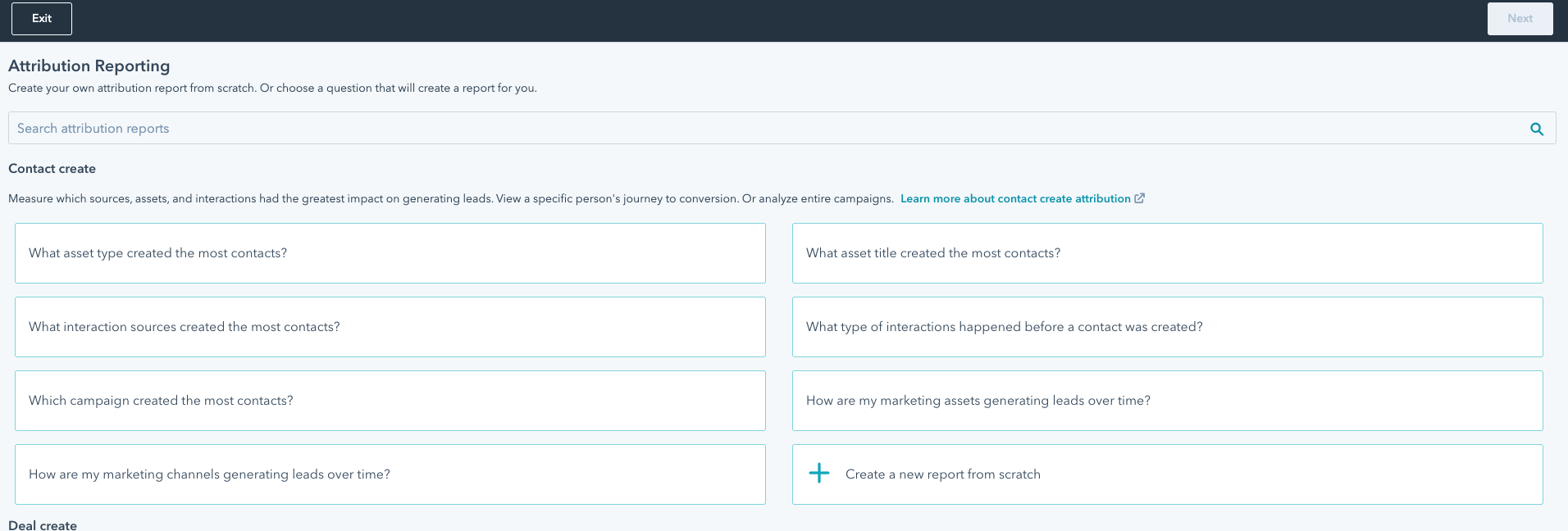
On the left-hand side, you can see exactly how the attribution report works, as well as filters.
- Chart type - change the chart type to Bar, Column, Table, Doughnut, Pie or Summary.
- Doughnut, Pie and Summary can only be used when using one attribution model. To select these chart types, scroll down and ensure there is only one attribution model selected, select the chart type, and re-add the attribution models back.
- Date filters - select the date range a deal was created
- Filters - edit the deals, deal pipeline, deal owner, deal type, campaigns, company and asset type
- Data - select the dimension you want to show on the report, add another dimension, and add attribution models to compare against each other.
- Interaction types in attribution - select Settings to open up the new attribution settings page
-
- Select the Deal create attribution
- You can then select whether to turn on or off certain attribution models, meaning they will or won’t be included within the deal create attribution reports
