Using the new data cleanse tool, you can format the data within your CRM to ensure that your contact database is consistent and clean.
Select Automation from your main navigation bar, and select Workflows from the drop-down menu. Either select Create workflow from the top right-hand corner or select the name of an existing workflow that you want to edit. Click the + icon to add an action. Select the Format data action.
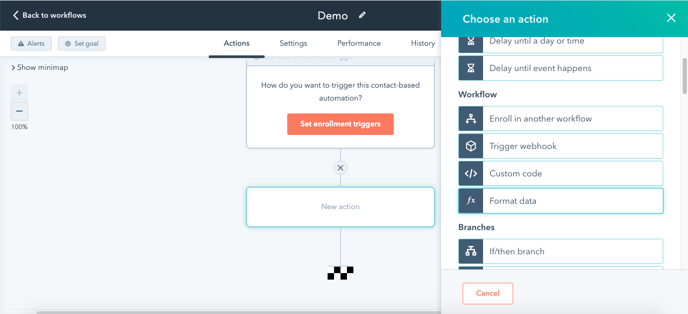
Under the Property to format option, you can either select (Records) in this workflow to format or records who have been enrolled into the workflow through the enrollment trigger, or you can select the name of a previous action to format the outcome of the previous action.
From the Format dropdown menu, you can then choose which format option you would like to use:
- Capitalise the first letter
- Change all characters to lowercase
- Change all characters to uppercase
- Change to title case
- Replace characters
Once you have selected the format you want to use, click Save.
Then, to use the formatted data, select the + icon to add another action, and select Copy property value. Under Property or value to copy from, and select the corresponding Format data option.
- You can then select (String/output type) value to use the previously formatted value.
- From the Target property type dropdown, select the object you want to target.
- Under the Property to copy “(String) value” choose the property you want to copy the formatted data into. Click Save.
