When you create your dashboard you can customise it to meet your personal or unique business needs. Learn how now.
Add reports to your dashboard
To add a new report to your dashboard:
- In your HubSpot account, navigate to Reporting > Dashboards.
- Click Add report, then select From saved reports or Create report.

Please note: a dashboard is limited to a certain number of reports depending on your subscription.
- In the report library, search or browse for reports
Filter reports on your dashboard
The data shown in a report is influenced by its applied filters. To enhance your analysis, it is advisable to set filters for specific date ranges, owners or teams, or particular pipelines. You have the option to apply filters to all reports on the dashboard or to adjust filters for individual reports.
Edit or customise reports on your dashboard
If you have access to custom reports, you can customise the reports on your dashboard.
Please note: the number of reports you can customise depends on your product subscription.
To customise a report on your dashboard:
- In your HubSpot account, navigate to Reporting > Dashboards.
- Click the name of the current dashboard, and select the desired dashboard from the dropdown menu.
- Hover over the report you want to edit and click View and filter icon at the upper right corner.
- Action the changes to the report or click Customise. Once you're done click Update existing report or Save as new report to create a new report.

Move and resize reports on your dashboard
- In your HubSpot account, navigate to Reporting > Dashboards.
- To reorganise the reports on your dashboard, click the report you want to move.
- Drag and drop the report to the desired location on your dashboard.
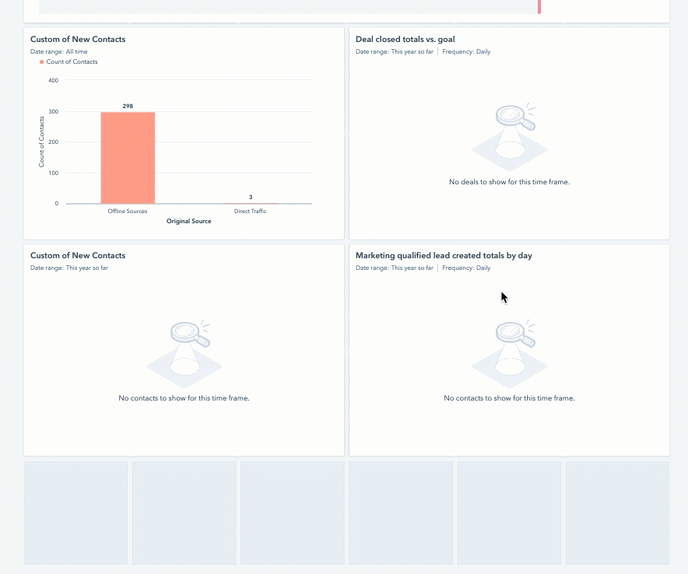
- To resize a report, click and hold the dotted sizing arrow located at the bottom right corner of the report. While holding down the left mouse button, drag the arrow left or right to adjust the report's size according to your preference.
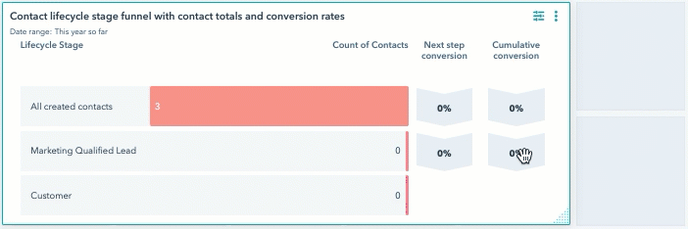
Rename, clone, remove, or delete reports on your dashboard
- In your HubSpot account, go to Reporting > Dashboards.
- In the upper left corner, click on the name of the current dashboard. From the dropdown menu that appears, choose the dashboard you wish to modify.
-
- Rename: select to rename a report. In the dialog box, enter a new name in the New report name field, then click Save.
- Clone: select to clone the report. In the dialog box, enter a name for your new report and you can choose to add the new report to an existing dashboard or create a new dashboard to add it to. Click Clone to existing/new dashboard.
- Remove from dashboard: select to remove a report from the dashboard but not delete it.
- Delete: select to delete a report completely from your HubSpot account.At the top right corner, click the three dots to select any of the following:
